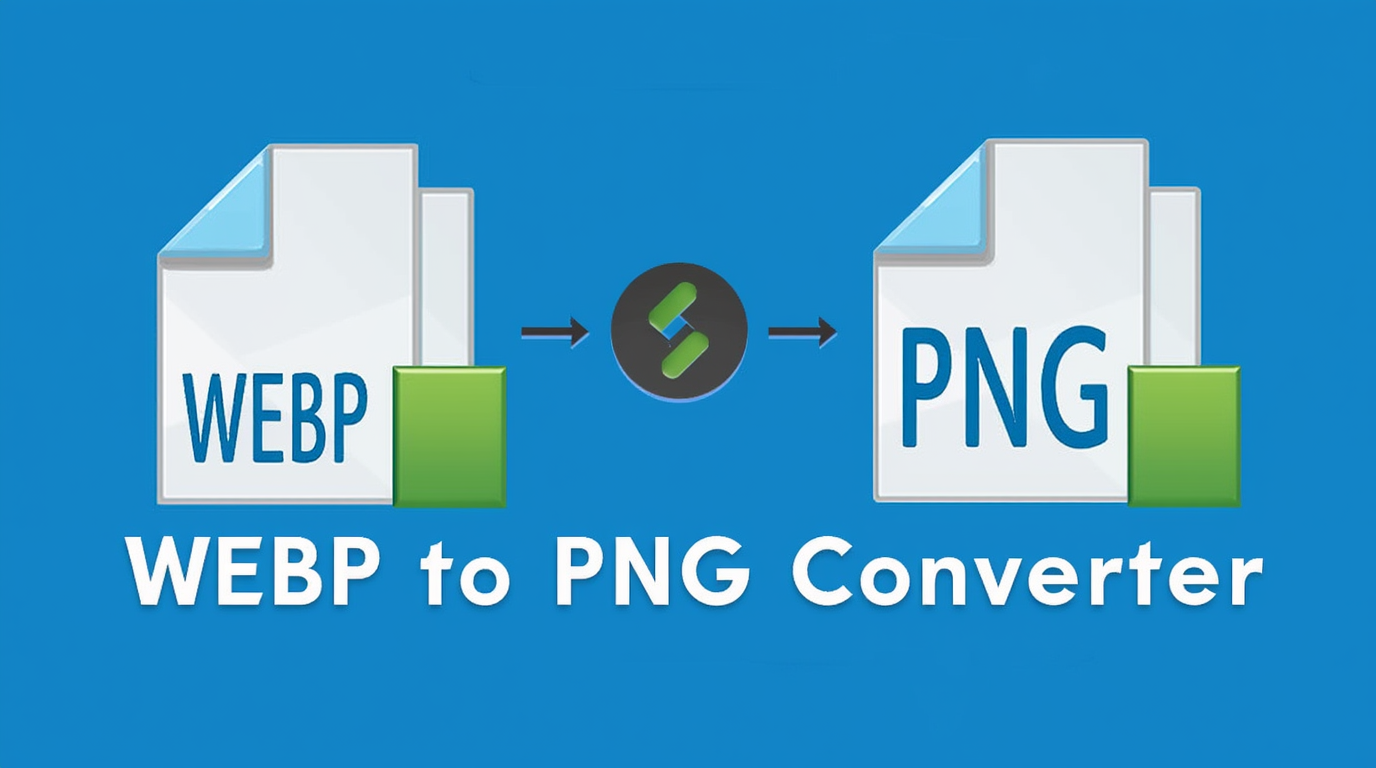
26
How to Convert WEBP to PNG with Ease
Learn how to convert your WEBP images to PNG format using a simple WEBP to PNG Converter. Understand the differences between the two formats and when it's beneficial to convert WEBP to PNG for web and design purposes
As the world of digital media evolves, various image formats are developed to meet different needs. WEBP is a modern image format known for its small file size and high-quality compression. However, there are situations when you need to convert WEBP images to PNG, especially for use cases that require transparency or higher image quality.
In this blog post, we’ll discuss how to convert WEBP to PNG and why you might prefer PNG over other formats for certain projects.
What is the Difference Between WEBP and PNG?
To fully understand why you might need to convert from WEBP to PNG, it's important to first understand the differences between the two formats.
1. WEBP:
- WEBP is a relatively new image format developed by Google, designed to offer both lossy and lossless compression with smaller file sizes. It’s often used on websites because it helps reduce page loading times.
- WEBP supports both transparency (like PNG) and animation (like GIFs), making it a versatile choice for web images. However, its support across platforms and browsers can still be limited, and some older systems may not be able to render WEBP images.
2. PNG:
- PNG (Portable Network Graphics) is a lossless image format that supports transparent backgrounds, making it ideal for logos, web graphics, and images with transparency.
- Unlike WEBP, PNG is widely supported across browsers, devices, and applications. It's perfect for images where quality is important and where you need transparency.
Why Convert WEBP to PNG?
Here are several reasons why converting WEBP to PNG might be necessary:
1. Transparency
If you’re working with images that need a transparent background (like logos or icons), PNG is the go-to format because it supports true transparency. While WEBP also supports transparency, not all browsers or software applications handle it the same way. Converting to PNG ensures that your transparent image is widely supported.
2. Universal Compatibility
PNG is one of the most widely supported image formats, meaning you can use PNG images almost anywhere—on websites, in email clients, and across different operating systems. If you want to ensure your image works everywhere, converting it to PNG is often the safest choice.
3. Lossless Quality
PNG images use lossless compression, meaning they retain all the original quality of the image. This is particularly important for images with text, sharp edges, or intricate details where preserving the quality is crucial. WEBP can also use lossless compression, but some older applications or platforms may not support it properly.
How to Convert WEBP to PNG
Converting a WEBP image to PNG is straightforward using an online WEBP to PNG Converter tool. Here's how you can do it:
1. Choose a Converter Tool
There are several free online converters that make it easy to convert your WEBP images to PNG. Some popular options include:
- Convertio
- EZGIF
- Online-Convert
2. Upload the WEBP Image
Select the image you want to convert from your computer or upload a URL if the image is hosted online. Many converters allow you to drag and drop the file for convenience.
3. Convert the Image
After uploading the image, click on the Convert or Start Conversion button. The converter will process the image and prepare it in PNG format.
4. Download the PNG Image
Once the conversion is complete, you’ll be able to download the new PNG file. Simply click the Download button, and the image will be saved to your device.
Benefits of Using a WEBP to PNG Converter
- Transparency Support: Convert to PNG when you need transparent backgrounds for your images.
- Widely Compatible: PNG is supported across all devices, software, and web platforms, making it ideal for use in a variety of scenarios.
- Lossless Compression: Retain the highest possible image quality without any loss during the conversion process.
Drawbacks of PNG Format
While PNG is a powerful format, it's not always the best choice in every situation:
- File Size: PNG images tend to have larger file sizes compared to WEBP, especially for images with lots of colors or gradients. This can affect page load times on websites.
- Not Ideal for Large Photos: While PNG is perfect for images with transparency or simple graphics, it may not be the best format for large photographs, where WEBP or JPG might be more efficient.
Conclusion
Converting WEBP to PNG is a useful technique, especially when you need high-quality images with transparency or need to ensure compatibility with all platforms. By using a WEBP to PNG Converter, you can easily convert your images without losing quality, ensuring that your content looks great across all devices and browsers.
Whether you're working on a website, social media, or a design project, PNG remains one of the most versatile and widely supported image formats, and converting to it from WEBP can help streamline your workflow.
Contact
Missing something?
Feel free to request missing tools or give some feedback using our contact form.
Contact Us