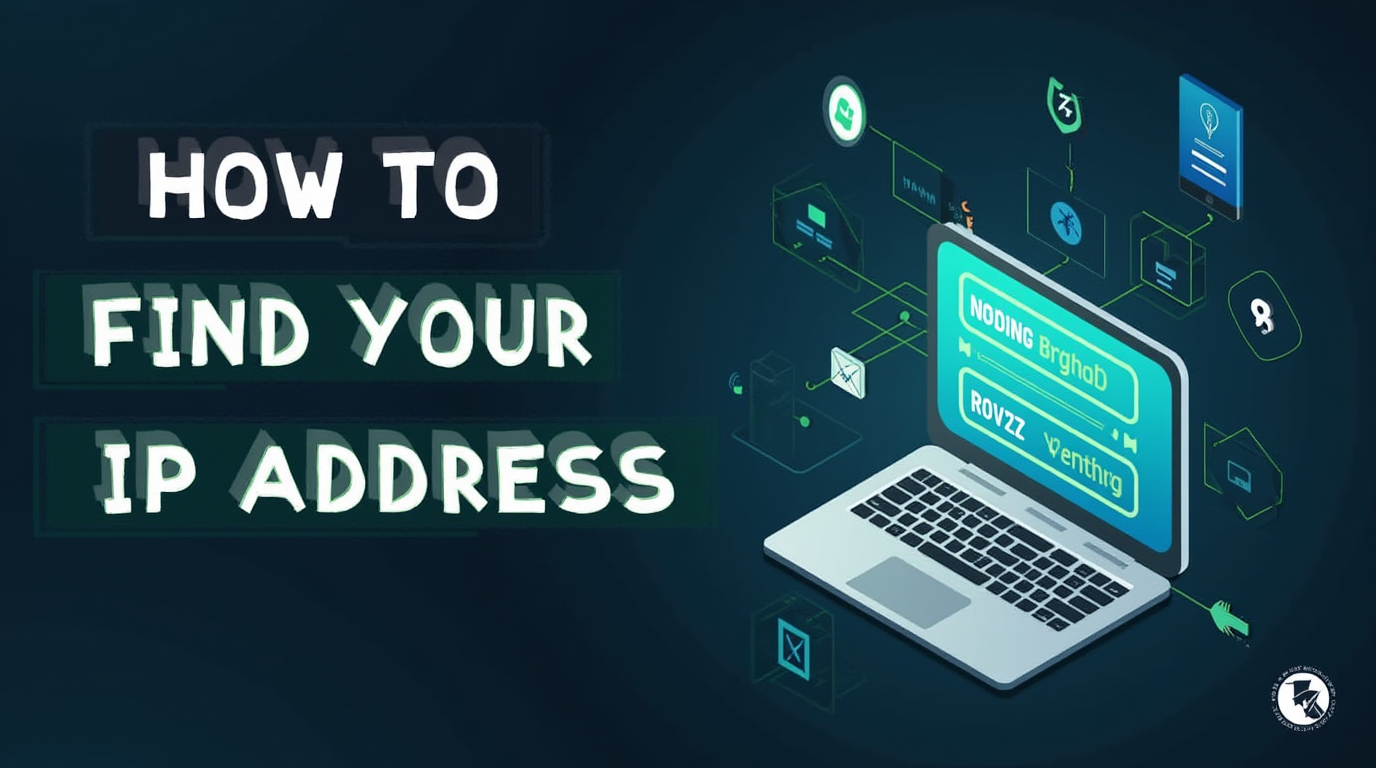
26
How to Find Your IP Address: A Simple Guide for Beginners
Learn how to easily find your IP address with this step-by-step guide. Whether you're troubleshooting network issues, enhancing security, or just curious, this post will help you locate your IP address quickly.
In today’s connected world, knowing your IP address is essential for various tasks, including troubleshooting network issues, enhancing security, and setting up networks. Your IP address is the unique identifier that allows devices to communicate over the internet. In this simple guide, we'll walk you through how to find your IP address on different devices and platforms.
What is an IP Address?
An IP address (Internet Protocol address) is a unique string of numbers assigned to your device when it connects to the internet. It allows your device to communicate with other devices on the network, be it for browsing websites, sending emails, or using online services.
There are two types of IP addresses:
- IPv4 (Internet Protocol version 4): The most commonly used IP address format, consisting of four sets of numbers separated by periods (e.g., 192.168.1.1).
- IPv6 (Internet Protocol version 6): A newer format, designed to provide more addresses due to the growing number of devices connected to the internet. It contains alphanumeric characters (e.g., 2001:0db8:85a3:0000:0000:8a2e:0370:7334).
Why Do You Need to Find Your IP Address?
There are several reasons why you might need to find your IP address:
- Network Troubleshooting: If you’re having trouble connecting to the internet or need to configure your router, knowing your IP address is important.
- Enhance Security: You can check which devices are connected to your network and ensure no unauthorized devices are using your IP address.
- Accessing Remote Services: If you’re setting up a remote connection to a server, you’ll need your IP address to connect from another device.
- Setting up a Server: If you're setting up a website, game server, or any other online service, knowing your public IP address is essential.
How to Find Your IP Address on Different Devices
Let’s look at how to find your IP address on different devices:
1. Finding Your IP Address on Windows
- Press Win + R to open the Run dialog box.
- Type cmd and press Enter to open the Command Prompt.
- In the Command Prompt window, type the following command:
nginx
Copy code
ipconfig
- Press Enter.
- Look for the line labeled IPv4 Address under your active network connection. This is your local (private) IP address.
- For your public IP address, you can visit websites like "WhatIsMyIP.com" or use an IP lookup tool.
2. Finding Your IP Address on Mac
- Click the Apple Menu and select System Preferences.
- Click on Network.
- Select your active connection (Wi-Fi or Ethernet) from the left.
- Your IP address will appear on the right side of the window under Status.
3. Finding Your IP Address on Android
- Open the Settings app on your Android device.
- Tap About Phone or About Device.
- Select Status or Network.
- Scroll down to find the IP address section, where your device's IP address will be listed.
4. Finding Your IP Address on iPhone
- Open the Settings app on your iPhone.
- Tap Wi-Fi and then select the connected network.
- Scroll down to find your IP Address listed under the IPv4 Address section.
How to Find Your Public IP Address
Your public IP address is the address assigned to you by your internet service provider (ISP) and is the same for all devices connected to your network. Here's how to find it:
- Visit any IP lookup website like WhatIsMyIP.com or IP Location.
- These websites will display your public IP address on the homepage.
Conclusion
Knowing your IP address can be helpful for a variety of reasons, from network troubleshooting to enhancing security. By following the steps above, you can easily find both your private and public IP addresses, regardless of the device you're using.
Whether you're a tech enthusiast or just getting started with networking, understanding your IP address is a fundamental skill that helps you manage and secure your online presence.
Contact
Missing something?
Feel free to request missing tools or give some feedback using our contact form.
Contact Us